Working with resource limits
You may come across limitations with your server configuration when installing or using Mautic. These commonly manifest as errors such as:
The Uploaded file exceeds the upload_max_filesize directive
Maximum execution time of 30 seconds exceeded - in file <filepath> - at line <line number>
PHP Error: Allowed memory size of <number> bytes exhausted (tried to allocate <number> bytes) - in file <filepath> - at line <number>
These are, in general, not errors with Mautic, but with your server configuration. To resolve these issues you need to make some changes to your server configuration.
Resolving issues
To resolve these problems you require:
Access to your server to change configuration files - generally via SSH - or;
Access to your hosting provider’s Control Panel, which may allow you to change these settings via the User Interface * Access to a text editor such as
NanoorVi
Note
Note: Nano is used in this walk through, if you don’t use Nano simply replace ‘nano’ with the name of the editor you prefer to use. See this Nano keyboard commands cheat sheet for a useful keyboard shortcut guide when using Nano.
Find the php.ini file loaded
The first step is to find which php.ini file in use. The php.ini file is a configuration file which controls how PHP functions.
You have access to Mautic
If you have access to your Mautic instance, navigate to Settings > System Info > PHP Info where you can view a file which tells you every configuration setting for PHP that Mautic is using. In particular, the areas outlined in red in the screenshot below give you the paths to the relevant files.
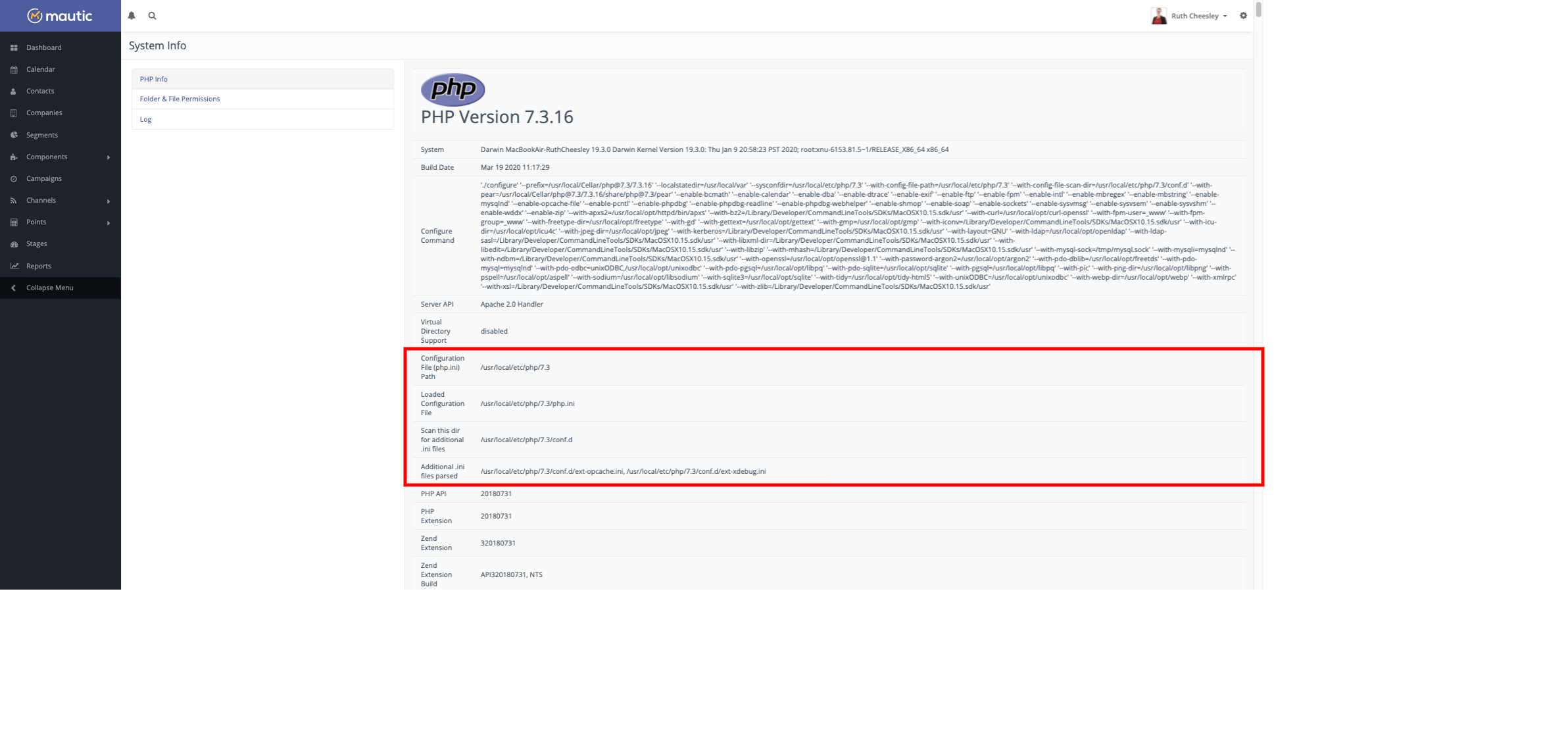
A note on local versus master values
When you view the PHP info file, there are two values, Master and Local.
Master value
This comes from your main php.ini file - the one loaded in the preceding section. This is the value which applies server-wide.
Local value
The global setting can be overridden locally in multiple locations, such as httpd.conf, .htaccess or other Apache configuration.
This is often used to get around restrictive settings at the server level, and can sometimes mean that making changes at the top global level doesn’t trickle down to your specific folder or location. So if you have a discrepancy between the two, look for a local .htaccess or a *.ini file within your Mautic directory, or verify with your hosting provider.
You don’t have access to Mautic
If you can’t access the System Info of Mautic, you can verify the path for php.ini using a command:
php -i | grep .ini
You can also use the same command to find the specific value used:
php -i | grep upload_max_filesize
where upload_max_filesize is the value you need to change.
Updating the value
Once you have located the php.ini file in use, you should be able to edit it using the following command:
sudo nano path/to/file/php.ini
Find the relevant setting using ctrl+w - keyboard shortcut for ‘where’ - and then typing the setting you need to change - for example upload_max_filesize.
Change the value you see in the php.ini file, and then save, using ctrl+x - keyboard shortcut for ‘exit’ and then pressing y to save changes.
Restarting Apache
Once you’ve saved the changes, you need to restart Apache for the changes to take effect.
It’s always a good idea to do a dry-run first, using the configtest command
sudo apachectl configtest
This checks that your Apache configuration is sound before you restart the service. Resolve any issues identified before restarting Apache.
Once you are happy, run the following command to restart Apache:
Ubuntu and Debian
sudo systemctl restart apache2
CentOS and Red Hat
sudo systemctl restart httpd
Overriding the value
If you aren’t able to change the value at the php.ini level, it may be possible - dependant on your server configuration - to override the value at the local folder level.
Check out this php.ini documentation article for more details on how to override the php.ini settings with a local .htaccess file.
As an example of two settings you may wish to use in a local htaccess file to override the values in the global php.ini file:
php_value upload_max_filesize 20M
php_value max_execution_time 600
This is a last resort, and your hosting provider may not support it.