MaxMind license
From the 2.16 release, Mautic has supported using a license key to access the MaxMind IP lookup service.
Danger
From the 3.2 release the format for the license key needs to be AccountID:Licensekey. You can locate the Account ID directly preceding the license keys table.
Follow these steps to configure your Mautic instance to use the license key.
Create a MaxMind account by going to MaxMind Signup
After signing up, verify your Email and follow the steps to access your MaxMind Account.
Click the Contact icon at the top right of the menu to login

After logging in, under services click
My License Keyon the left hand side in the menu
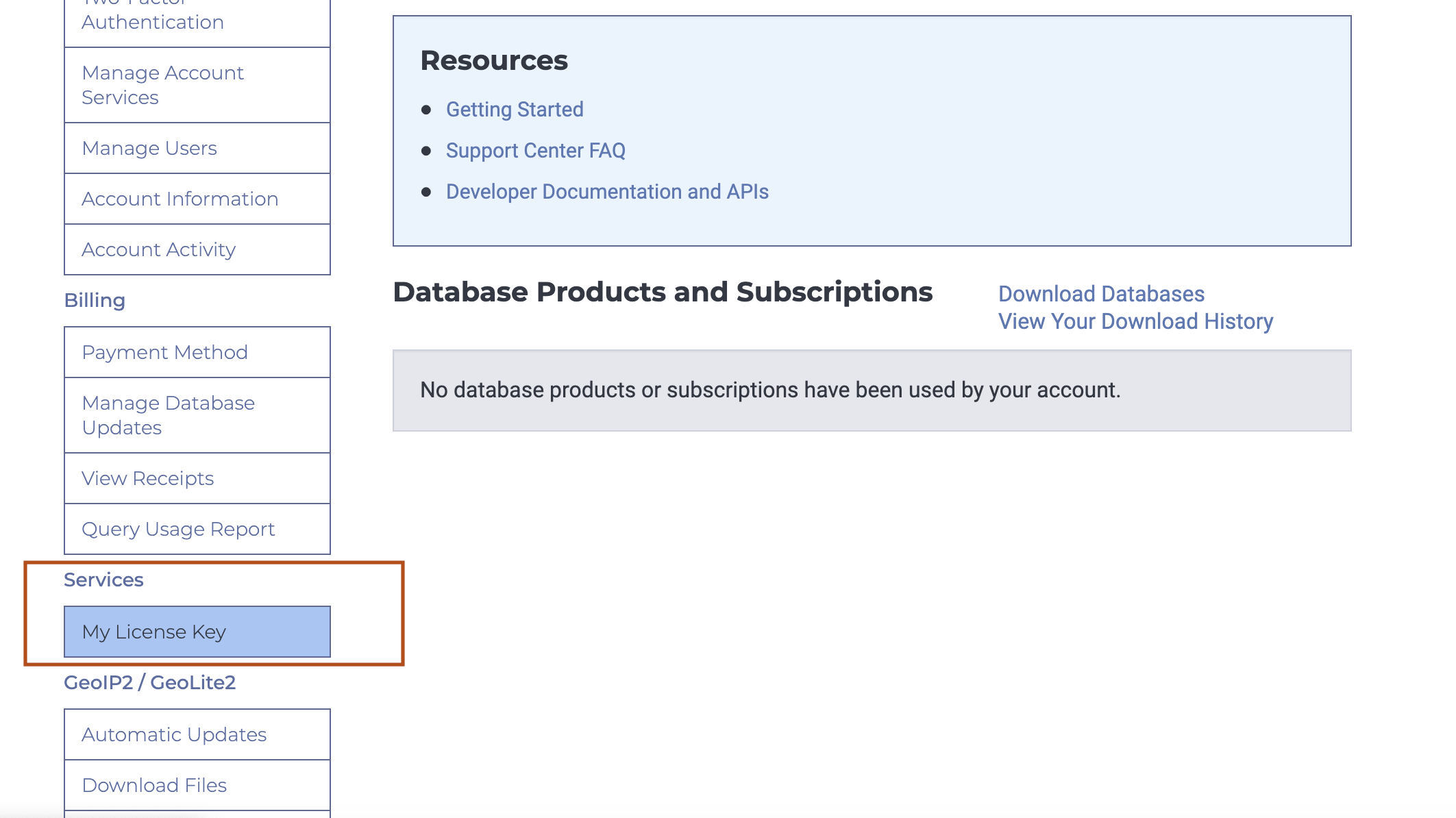
Then, Click
Generate new License Key
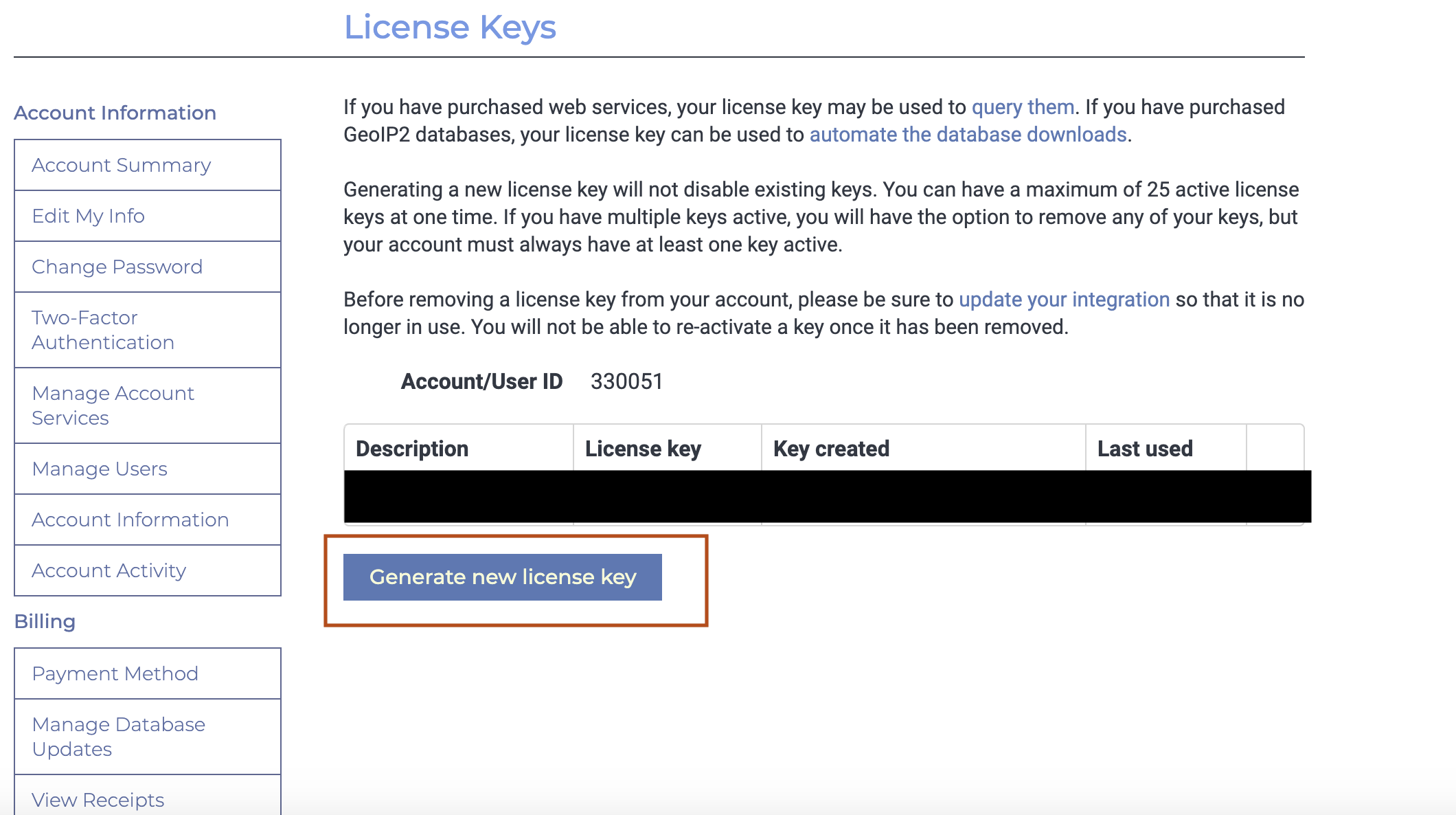
Answer
Will this key be used for GeoIP Update?with No and confirm
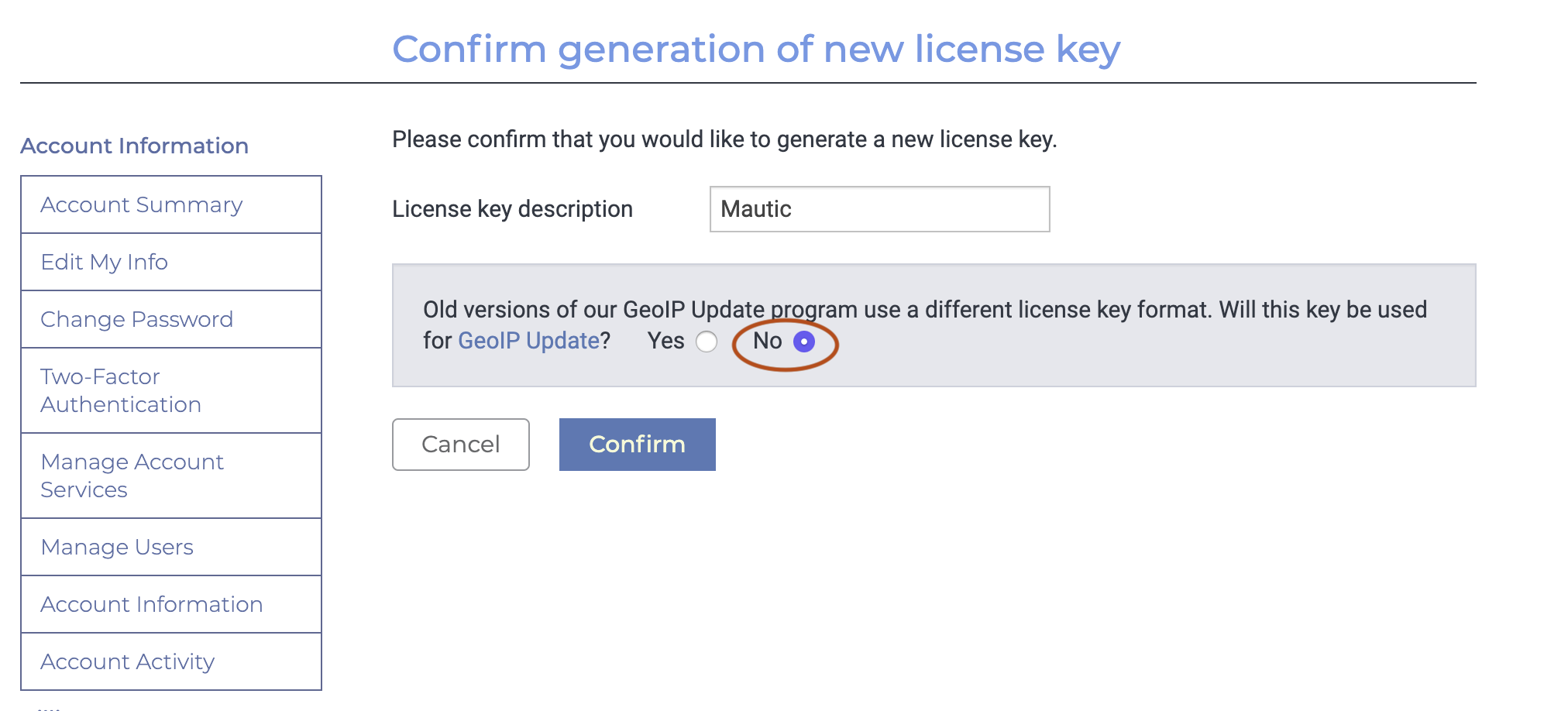
Copy the license key that you see on the screen and note down the Account ID preceding the license key table
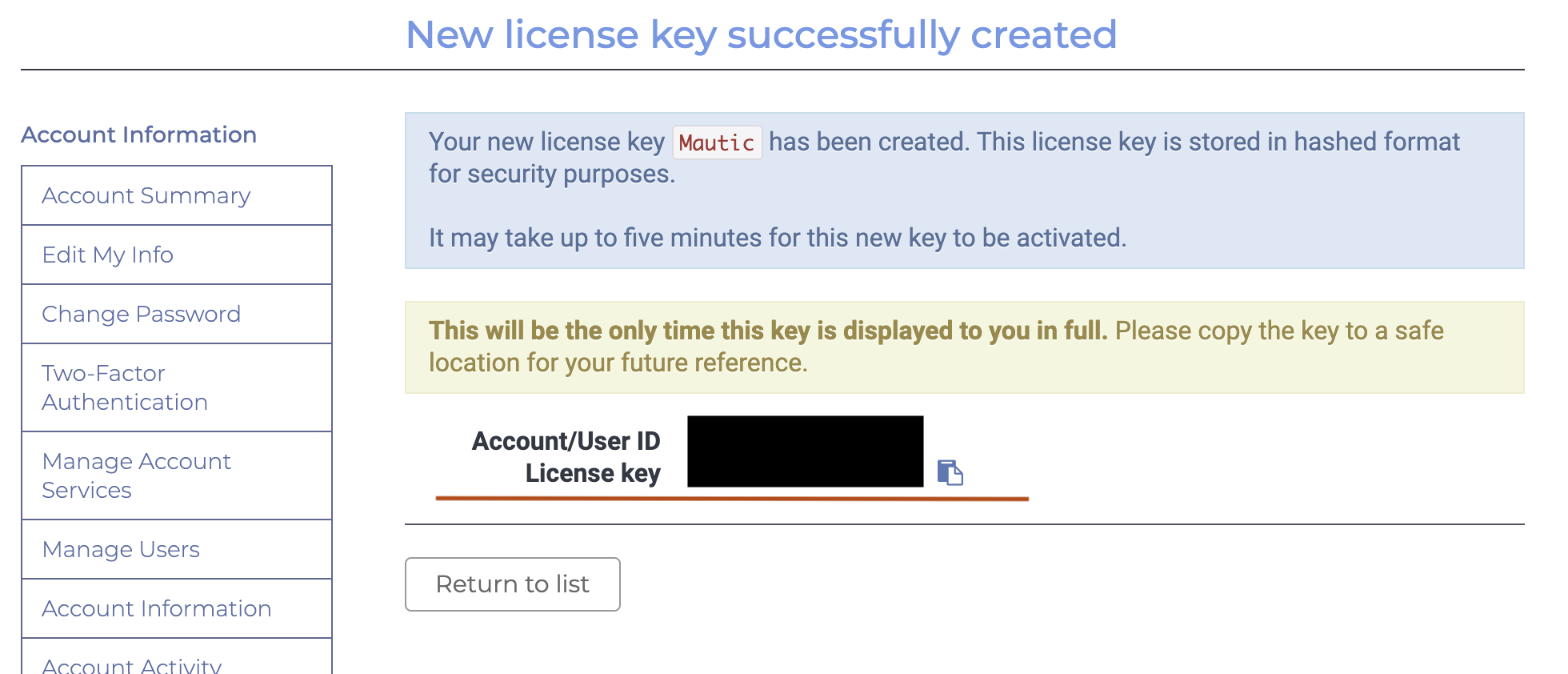
Go to Mautic > Settings > Configuration > System Settings > Miscellaneous Settings and enter the license key into the “IP lookup service authentication” field in the format
AccountID:Licensekey.
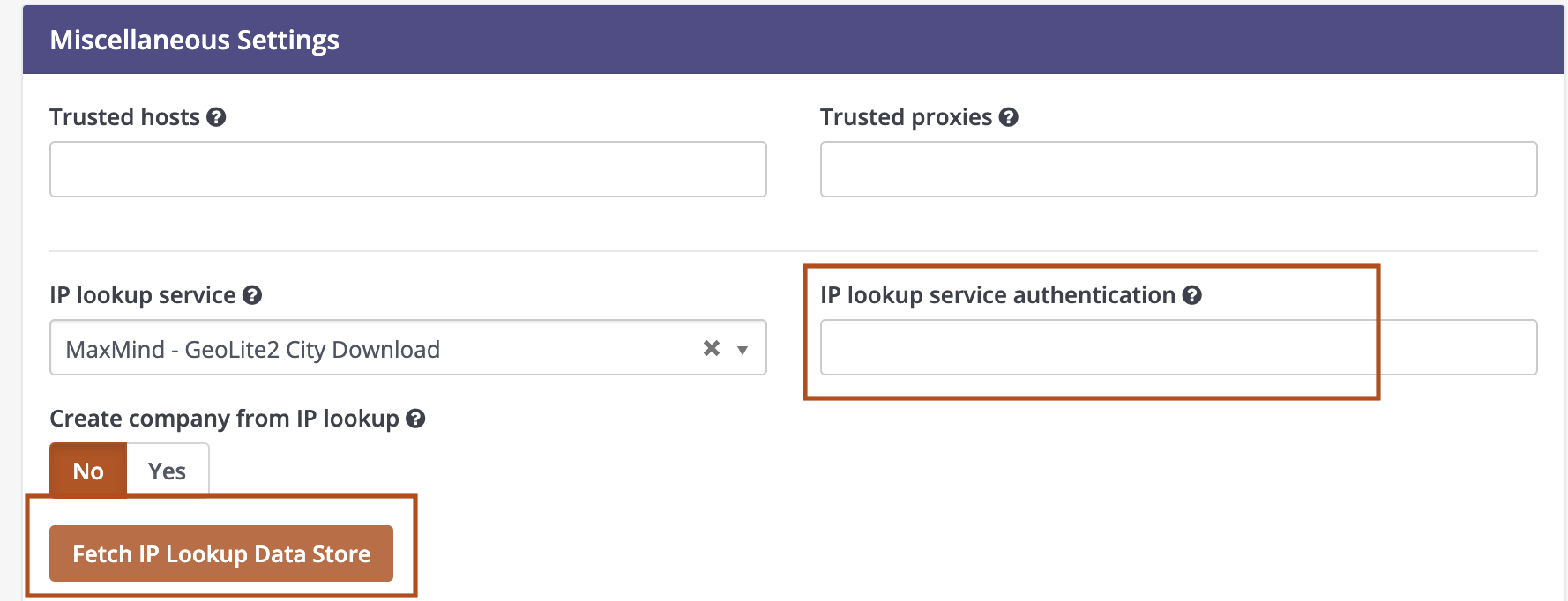
Click
Fetch IP Lookup Data Store. This downloads the IP lookup database to your Mautic instance.Set up the Cron jobs to periodically download a fresh copy.